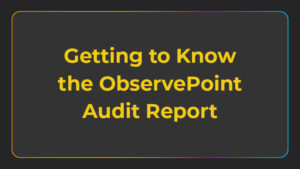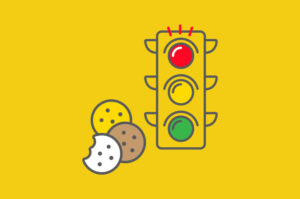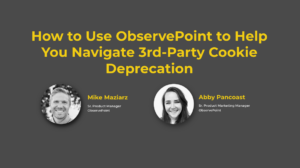When you make updates to your Google Tag Manager implementation, you’ll want to test your tags to make sure the changes worked as expected and didn’t negatively affect existing tracking. In this article, we’ll go over the aspects you should test after you make changes to a tag manager and three ways to do it.
The three basic questions you want to answer when testing a tag management system are:
- Is the container tag present?
- Is the data layer present and populated correctly?
- Are the various vendor tags firing as expected?
Now, there are three different techniques to test your GTM implementation. You can use any of these, but each of them have their pros and cons:
- Developer tools
- Tag debugger
- Automated auditing
Using Dev Tools
The most manual way to test your GTM implementation is to go to the Network tab in your browser’s developer tools and find the container and vendor tags.
This is how you would locate the tags in dev tools:
- Open your browser’s developer tools.
- Go to the Network tab.
- Take the action that would trigger your tag, such as clicking a button or loading the page.
- Find the network request that should result from the action by filtering the list and searching for “Google” or the other tag vendors’ names.
If you can’t find a tag, you would have to go back to GTM and check your triggering rules. You can also use the Console tab in your dev tools to inspect the data layer object.
This approach works and lets you see everything you need to look for, but using the developer tools to test your tags can get a bit tedious if you’re trying to check a lot of tags or check tags frequently. It’s also prone to human error because you have to 1. Remember to do this task and 2. Physically click around, type, and look for things.
Another downside to this approach is that you can’t easily test GTM under various states, for example, as an authenticated user vs. an unauthenticated one. You also won’t be able to tell what’s firing inside or outside of your TMS. Both of these are concerns if you’re trying to stay compliant with regional privacy laws and only fire tags for users who have opted in.
Let’s take a look now at the next testing method, which is a little less prone to human error.
Using a Tag Debugger
Using a browser extension tag debugger is a more efficient way to test Google Tag Manager and other vendor implementations. ObservePoint’s TagDebugger is a free Chrome extension which will allow you to check for your container tag, vendor tags, and the data layer more easily.
You can access it by going to the TagDebugger page and adding it to Chrome. After you’ve installed the extension, to check for tags:
- Open your developer tools.
- Click on the “ObservePoint” tab.
- Refresh the page.
- See the tool capturing network requests.
- Click on the filter button in the Tag Name column. Type in “Google” or your other vendor’s name.
- Then you can verify that the container tag for GTM or other vendor tags are present.
- Click on the tag to see variables.
You can also verify that the data layer is present and the variables are populating correctly:
- Click the TagDebugger extension logo in your Chrome browser.
- Scroll to Options.
- Add the data layer object name in the box.
- Refresh the page. “Data Layer” should now be an item in your report.
- Click on the Data Layer to see variables.
Using a tag debugger is much simpler than using your developer tools to manually scan each page. This approach, however, is still best reserved for spot-checking your Google Tag Manager implementation as it has limitations in terms of scalability, testing under various authenticated states, and differentiating between tags that are firing within or outside of your TMS.
Using an Automated Audit
A solution like ObservePoint’s Technology Governance is the most comprehensive and automated way to test Google Tag Manager, monitor other vendor tags, and verify your data layer. This approach is best if you have a complicated website or multiple digital properties that you want to validate regularly.
Technology Governance will check for your TMS container on every page, verify that your data layer variables are present with data in the right format, and check for any other vendors and their variables. The best part is that it can be fully automated to run on a regular cadence, it can send notifications if something doesn’t follow rules you set up in the beginning, and it eliminates careless human errors. Technology Governance can also show you if there are tags that live outside of Google Tag Manager, so you can monitor tags your TMS might not be aware of.
After considering the three ways to test updates to your Google Tag Manager implementation, let us know if you’d like to see a demo of Technology Governance auditing GTM. We can walk you through a sample audit over the phone, or you can send us a link to your site, and we can show you what we found over a recorded demo.